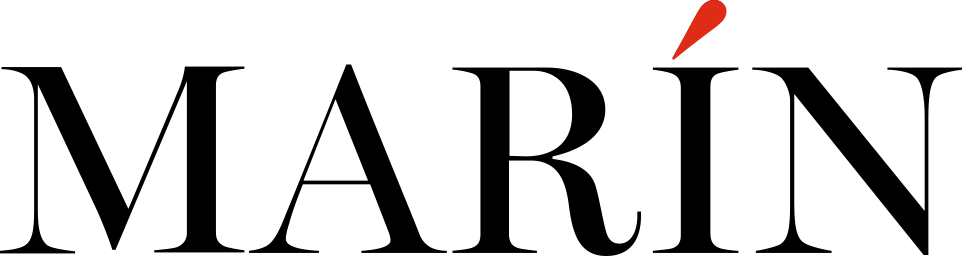Logo Files
How do I use my files?
Print Files: Use PDFs for general printing needs and EPS files for editable vector requirements. EPS files require Adobe Illustrator for editing. All print files have no background, unless otherwise specified.
Web Files: Use JPGs for images with a background and PNGs for transparent backgrounds, perfect for digital use like websites and social media.
Can I get the file in .ai format?
Your final files includes a EPS file, which is essentially the same as a AI file and can be opened or edited in Adobe Illustrator.
Why am I getting an error message that the file ending in .EPS and/or .SVG is not supported?
The .EPS and .SVG format is specifically for vector editing and requires Adobe Illustrator. If you don’t have Illustrator, you won’t be able to open or view .EPS or .SVG files directly. Printers typically use this format, so they’ll have the necessary tools to open it.
When I download the entire dropbox folder to my computer it opens up the .EPS and/or .SVG while downloading. How can I stop this behavior?
If your .EPS or .SVG files open automatically while downloading, you’ll need to adjust your computer’s settings:
1. Change Default Behavior: Adjust your system or browser settings to prevent files from opening automatically upon download. Adjust Settings in Microsoft OS | Adjust Settings in MacOS
2. Download Individually: Instead of downloading the entire Dropbox folder, download files individually.
3. Copy to Dropbox Account: Copy the folder to your own Dropbox account, then selectively download non-EPS or SVG files.
These steps should help manage your downloads more effectively.
My team member can’t edit the .eps file. How can we edit this file?
You or your team member will need the latest version of Adobe Illustrator installed on your computer in order to open or edit the .eps file. If you have issues editing the file, ensure you have the latest version of Illustrator installed. To open the file, simply right click on the file and open the file in Adobe Illustrator.
What are the “_” files in my folder?
Windows users seeing “._” files can ignore them. They’re metadata files created by macOS and aren’t required for your logo use, nor are they anything to be concerned about. You may change the settings on your computer to stop files like this from showing up.
Logo Color
Is there a reason that the print files do not appear as bright/vibrant as the web files?
The difference in vibrancy between web and print files stems from the color spaces they use. Web files are created in the RGB color space, which supports a wider, more vibrant range of colors compared to the CMYK color space used for print files. This means web colors can appear brighter than print colors. When we convert your logo for printing, we use CMYK to ensure it’s optimized for physical materials. While we strive to match the CMYK colors as closely as possible to the original RGB colors, the inherent limitations of the CMYK color gamut mean the print colors might appear duller.
It’s also normal to see variations in color between different devices and printers due to disparities in calibration and the fundamental differences between color spaces. This means the colors you see on your screen might not exactly match the printed colors, which is a standard occurrence in the transition from digital to print.
For a deeper understanding of the RGB and CMYK color spaces and their impact on your logo’s appearance, here’s an article that provides more detail.
Why does the color vary on different devices?
Color variations across devices occur due to differences in monitor settings and pixel resolutions. To ensure your logo’s colors appear consistently, consider calibrating your monitor.
How can I ensure color accuracy for my printed materials?
We recommend ordering a press proof before bulk printing to ensure color accuracy. Pantone is the best standard for precise matching, and clients should order samples directly from Pantone. Suggested PMS values (if included in your package) are Adobe Illustrator’s closest HEX value match. Not all colors have exact Pantone equivalents, and we can’t guarantee an exact match. Always compare suggested Pantone values with a physical Pantone book or swatch before print production, as screen displays aren’t reliable for print color accuracy. You may also consider reviewing a few options from a Pantone book before determining a closest match.
I don’t see PMS codes in my brand guide? Can you send those?
Suggested PMS values (if included in your package) are Adobe Illustrator’s closest HEX value match. If PMS values aren’t in your brand guide, they weren’t included in your package, and you can easily convert your HEX code to Pantone using this HEX to PMS converter website.
Logo Resizing
The logo doesn’t fit my social media banner. Can it be resized?
We ensure our main logo files come with equal padding for general use. For custom banner dimensions, ask us about our social media branding services for a tailored quote. Or, for a DIY fix, use this free online image editor to crop or resize your logo file to fit into a custom dimension. Here’s a quick article on how to use the image resize tool.
I need a variation on a logo. Can you help with this?
We’re happy to create additional logo variations for you. You can let us know exactly what you need and purchase a logo variation in this quick 2-min logo variation intake. The timeline for logo variations is 3—2 business days. If you prefer to make edits yourself, the .eps file is editable in Adobe Illustrator, allowing you to adjust the logo directly.
Copyrights & Trademarks
Do I own the copyright to my logo?
Yes, upon final payment, copyright is transferred to you. You own the rights to the final approved logo design.
Is my logo trademarked?
Upon final payment and approval, we transfer the copyright ownership of your logo to you. Trademarking your logo is a separate legal process that must be registered with the United States Patent and Trademark Office (USPTO). We are not attorneys and cannot trademark your logo or offer legal advice. For trademark registration, you’ll need to engage a qualified trademark attorney who can guide you through the process.
Download Files
How do I download my files?
If you don’t see a button link that means you aren’t logged into this site. So simply complete the steps below to login!
Log In: Login via the url provided in your email. If you still don’t see the link or have issues after logging in, follow the steps in the FAQ answer for “I’m having issues when I’m logged in. What should I do?”
Note: Download links are available exclusively to logged-in clients. Due to their sensitive nature, downloadable files are user-specific to ensure privacy and accurate delivery.
I’m having issues when I’m logged in. What should I do?
1. Clear Cache: Clear your browser cache, close all tabs, quit, and reopen your browser. We recommend using Google Chrome.
2. Login Link: Right-click the “login here” link in the email. Select open an incognito window, and log in with your credentials.
3. Browser Update: Ensure your browser is up-to-date. If issues persist, try a different browser or device.
4. Check Account: Verify you’re using the correct user account.
How do I reset my password?
You can reset your password here.
Support
How can I re-download my files?
Login to your secure client portal to download your files. Refer to the email sent to you at the time of logo delivery for the login link.
I’m having tech issues, how can I get help?
If you’re an existing client and experiencing login, password reset, or other technical issues, please fill out the customer support inquiry form below. We’ll respond within 2 business days.
How can I get a quote on a new project?
We’d love to help with your new project! Just fill out the new project inquiry form below, and we’ll get back to you with a quote.